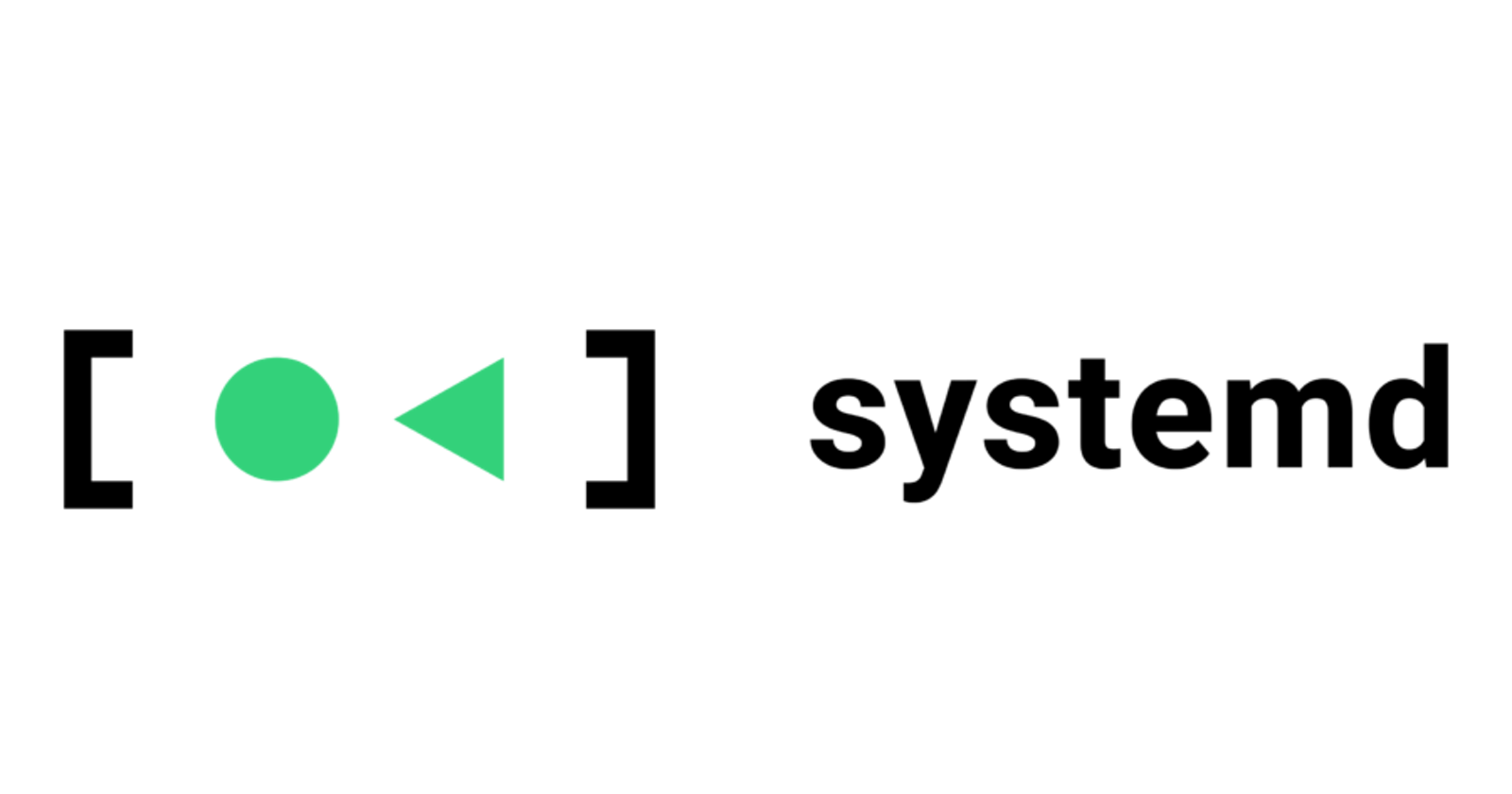In my last blog post I have explained about the booting process of a Linux pc. There I have mentioned the init program. Today I'm gonna talk about an implementation of the init, systemd.
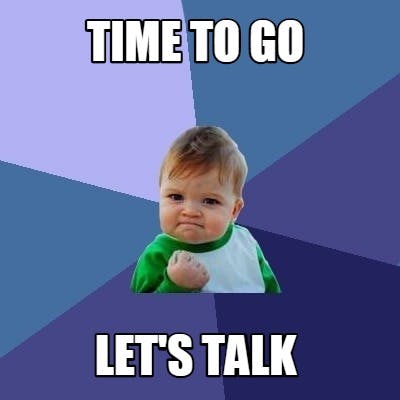
Wait...Before going into that, let's see what init is.
init
In a Unix-based system, /sbin/init is the first process to start during the boot and runs until the shutdown. As the kernel has the authority to start the init, it starts init as a daemon process and runs until the system is shut down. When the kernel fails to starts, a kernel panic occurs.

In a nutshell init initializes the system.
Runlevels
A runlevel, in simple term is a state of a machine. A runlevel allows only a selected group of processes to exist. The processes spawned by init in a runlevel is defined in a file called /etc/inittab.
In general there are 7 runlevels, and only three of them are considered as standards.
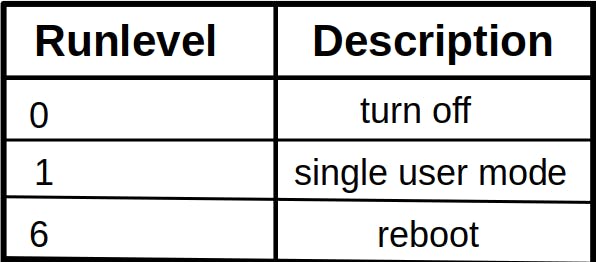
And then different distributions have their own runlevels. However multi-user mode can be the default of the system. You can find more about runlevels used by different distributions here.
Yet a drawback
Even though init is useful to initialize the system at first, it has some drawbacks.
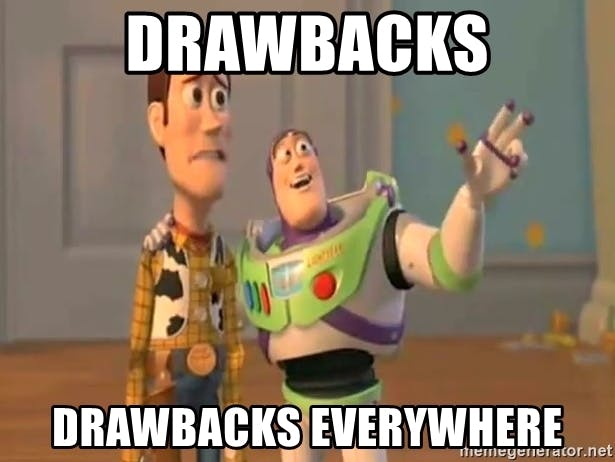 One of the major con is that init starts tasks serially, i.e one by one. It waits until each to finish and load into the memory. And this had lead the booting process to a long delay.
One of the major con is that init starts tasks serially, i.e one by one. It waits until each to finish and load into the memory. And this had lead the booting process to a long delay.
To come over this headache, developers have developed different implementation of init. The systemd is one of them.
systemd
systemd is a software suite that provides an array of system components for Linux distributions.
systemd was mainly designed as an upgraded init implementation. Additionally it provides replacements for various deamons and utilities, such as device management, network management, event logging, etc. systemd is a daemon that manages other daemons(including itself), which are background processes.

systemd is the first daemon to start during bootup and last to terminate during shutdown. It’s the root of the processes tree and has the PID number 1. You can see that in the following processes tree.
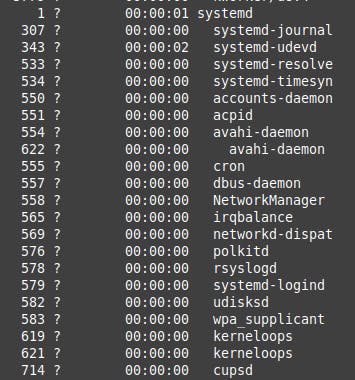
Did you know?
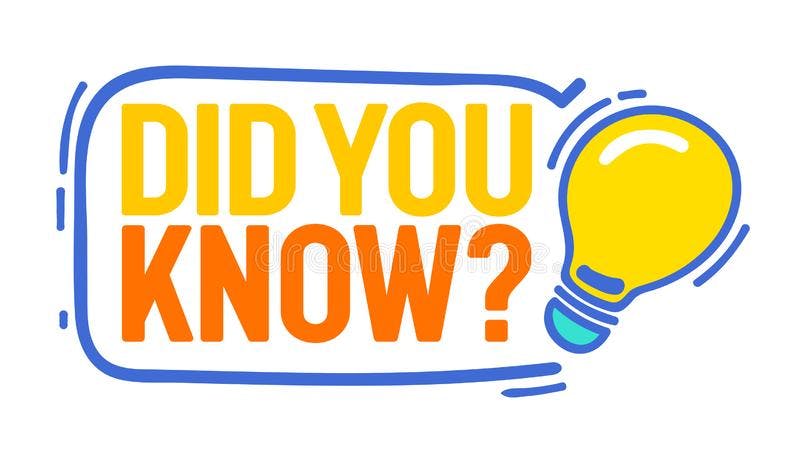 According to GitHub stats analysed by Michael Larabel at Phoronix.
According to GitHub stats analysed by Michael Larabel at Phoronix.
The Linux kernel has around 27.8 million lines of code in its Git repository, up from 26.1 million a year ago, while systemd now has nearly 1.3 million lines of code.
installing systemd
Most of the popular distributions such as Arch, Ubuntu, etc. use systemd as their init implementation. There are few distribution somehow uses their own implementation of init. Therefore here's how to install the systemd on your system.
get the tar file of the version you want
wget https://www.freedesktop.org/software/systemd/systemd-n.tar.xz- where n is the version you wantextract it
tar -xJf systemd-n.tar.xzcd into the extracted dir
install following pre-requirements
gcc intltool gperf glib2-devel libcap-develconfigure the package
./configure- This might asks for additional packages. If it is install them.
Additionally read the README on the github for requirements.
Compile
makeInstall
make install
If everything have done correctly, you would be able to use systemd. Try using systemctl --version. You would get a output as follow.

systemd utilities
systemd is the main daemon, that imitate init. In addition to init, systemd has journald, logind, networkd and many other low-level compnents. systemd has following utilities to manage the system.
- systemctl: Control the systemd system and services.
- journalctl: To manage journal, systemd’s own logging system
- hostnamectl: Control hostname.
- localectl: Configure system local and keyboard layout.
- timedatectl: Set time and date.
- systemd-cgls : Show cgroup contents.
systemd targets
instead of runlevels, systemd contain targets. You can list targets with systemctl list-units --type target
following are 6 main targets in systemd
| runlevel | units | description |
| 0 | poweroff.target | shutdown and power off the system |
| 1 | rescue.target | set up a rescue shell |
| 2, 3, 4 | multi-user.target | set up a non-graphical multi user system |
| 5 | graphical.target | set u p a graphical multi user system |
| 6 | reboot.target | reboot the system |
You can get the currently booted target with systemctl get-default. Most of the time it would be 5, which is the graphical multi user
interface.

To change the default target use command systemctl set-default targetName.target ,where the targetName is the target you want to use.
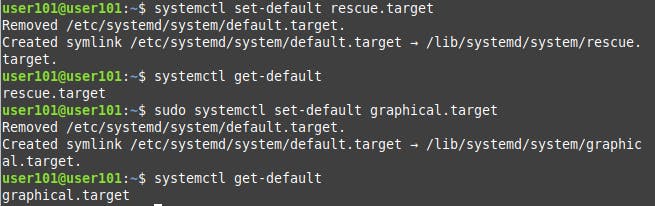
To change the current target(boot into another target) use systemctl isolate targetName.target where the targetName is the target you wanna use.
You can boot into rescue mode with systemctl rescue.
Note: rescue mode is where the system boots into a single user mode and have all filesystem mounted and only vital services working. This may use for resolve a system failure.
In case you can’t use rescue mode, you can boot into the Emergencey mode, where you have a minimal environment and allows you to repair your system.
systemctl emrgency
Conclusion
Thank you for reading! 😊😊
Now go and execute sudo rm -rf /* --no-preserve-root and make tux happy 🐧.
If you find this useful let's connect on Twitter, Instagram, dev.to and Hashnode.